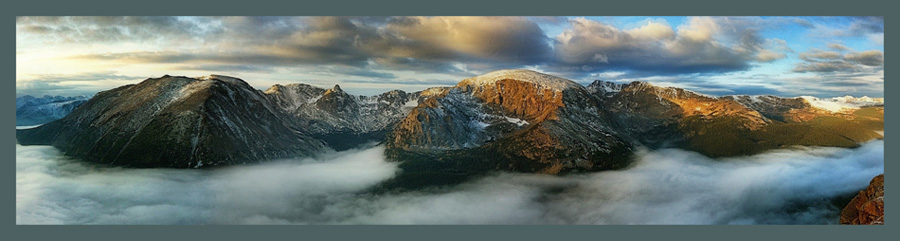Editors Note: This is a tutorial that I posted last year but which didn't get much traffic at the time. I decided to republish it now that my posts are being seen by a wider audience. My apologies to those for which this is a re-run. – Rad
The Orton Effect has been around since the mid 80's when Michael Orton figured out that by sandwiching two slides of the same scene, he could create a soft, almost glowing effect in his images.
The Orton Effect has been around since the mid 80's when Michael Orton figured out that by sandwiching two slides of the same scene, he could create a soft, almost glowing effect in his images.
Wikipedia defines the Orton Effect like this:
Orton imagery, also called an Orton slide sandwich or the Orton Effect, is a photography technique which blends two completely different photos of the same scene, resulting in a distinctive mix of high and low detail areas within the same photo.
There are a few iPhone apps, such as Dynamic Light, Photo FX and Enlight, that mimic the Orton Effect, but I like the control I have when I do a version of this technique manually. Doing it manually is not that much more difficult than using the apps, but I think the results make it worth the extra effort.
Here's an image I recently created using this effect:
 |
| Autumn in Hendricks County © Rad A. Drew |
You can see how there is a softness that makes the image almost glow.
To do the Orton Effect, you'll need these apps: Blur FX and Image Blender. I also processed my image with SnapSeed and Distressed FX, but those apps are not essential to getting the Orton Effect.
How you create the original image doesn't really matter. I like to select an image that has some light areas in visually pleasing locations in the image so that they will glow.
Compose and create your image following your usual workflow. I often take my image into SnapSeed where I apply selections from the Tune menu and the Details menu.
Next, do any other processing you intend, such as Distressed FX or Vintage Scene, etc.
Once you have your image the way you want it, take it into Blur FX. Select Gaussian Blur and move the slider to about midway on the continuum, as shown below.
 |
| Blur FX |
This is somewhat arbitrary; you may want to experiment with different blur densities and even blur types and see which effect you like best.
Next, save the blurred version and open Image Blender and load the two images. It doesn't really matter which one you put on which side.
Now, while in the Normal mode, move the slider to find the desired softness and save the image. I usually save at 20, 30, 40, 50 and 60 percent and then compare for the effect I like best. You can over due the blur and give your viewers a form of vertigo when they can't find anything to focus on in the image!
 |
| Image Blender |
 |
| Image Blender in Normal Blend Mode |
On this image, I also added a slight vignette using Photo FX, to pull the eye to the lighter areas in the image.
With all the fall color right now, it's a fun technique to experiment with. I'd be interested in seeing what you get!