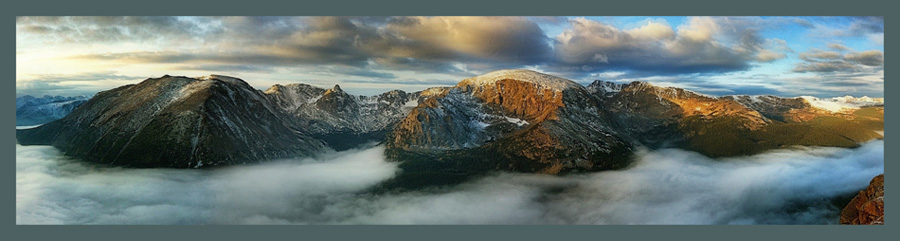Special thanks to Verizon for providing the demo Pixel for this review. Click here to learn more about Rad Drew, and click here to sign up for the Rad Drew Photography Newsletter.
-0-0-0-0-
Recently I was asked by Verizon News to share my thoughts about the camera in Google’s new phone, Pixel. The folks at Verizon sent me the Pixel so I could put it through its paces and share my experience.
Google’s new mobile phone, Pixel, is marketed as a
competitor to the iPhone and the Samsung Galaxy, and many of the reviews seem
to show that image quality with the Pixel does rival or even exceed that of the iPhone
under some circumstances. I was not disappointed in the Pixel. I found it to be a
terrific camera. The general operation of the Pixel’s native camera is very
similar to the interface on other devices, and it’s very intuitive. As I
compared images under different conditions with images from the phone I know
best, the iPhone 7 Plus, I found them comparable, but with some differences.
Are Pixel images better? Not necessarily; just
different. The Pixel's performance equaled that of the iPhone 7 Plus in every area except one. Pixel's Blur Mode can't compete with the iPhone 7 Plus for consistently creating great portraits with that beautiful blur, or bokeh, that makes portraits shot in this way so attractive. For portraits with this
narrow depth of field blur, the Pixel is adequate, but can’t compare to the
quality portraits produced by the iPhone 7 Plus and its dual lens system. When
the Portrait feature on the iPhone is selected, the camera switches to its alternate
56mm, f2.8 lens. This lens combined with the iPhone 7 Plus’s Depth Effect
element of Portrait mode is currently an unbeatable combination for achieving bokeh for portraits and other types of shots. The Pixel takes a decent portrait,
but the iPhone 7 Plus is more consistent, and produces better results.
Another difference between the Pixel and the iPhone using
the native standard camera is the difference in white balance. White balance
refers to the aspect of digital photography that allows us to create natural-looking
color in our images. Images from the iPhone 7 Plus were somewhat cooler (bluer)
than those from the Pixel, which are warmer (yellower). The difference is so
insignificant that it’s only discernable when images of the same scene taken
with each camera are viewed side-by-side. One is not necessarily wrong and the
other right, they're just different.
Regardless of which of these white balance outcomes you
prefer, if you are willing to do some post-processing, the great app, SnapSeed,
which runs on both the iPhone and Android platforms, now has a white balance
adjustment feature for achieving the color that looks most natural to you.
You must look very closely at the images below to notice
that the Pixel image is warmer than the cooler iPhone image.
 |
| Image 2: iPhone 7 Plus |
In comparing the images below, the lens flares appear as
green spots in both images. The iPhone image also has a crescent-shaped lens flare
just left of center.
 |
| Image 4: iPhone 7 Plus |
On these panoramas, I intentionally shot into the sun again
to see if either camera would produce lens flares. Both cameras did, but the
iPhone produced two spots while the Pixel only one. And as I said before, it's an
unfair criticism of the Pixel, as any camera when shooting into the sun is
likely to produce lens flares.
Pixel's Lens Blur Mode Falls Short
One feature of the Pixel that failed to measure up is its Lens
Blur mode, which is marketed as its portrait mode, loosely comparable to the iPhone
7 Plus’ Portrait mode with Depth Effect.
These features – the Lens Blur on the Pixel, and the
Portrait mode on the iPhone – are intended to create that wonderful blur or, as
it’s called, bokeh, that is produced when only a narrow part of the image is in
focus. This is referred to as having a narrow depth of field in photography
lingo. When done right, the subject in a portrait appears sharp while the
foreground and background can be slightly blurry. The features on both cameras can
produce decent results, but I found the Portrait mode with Depth Effect on the
iPhone 7 Plus produced higher quality results with greater consistency.
Lens Blur on the Pixel sometimes had a hard time determining
what was to be in focus and what should be blurred. Although the iPhone was
more consistent, it did require one to be within about eight feet of the subject to
activate the Depth Effect, and sometimes it didn’t work even within that range
without resetting by switching to another camera mode and then back to the
Portrait mode.
From approximately the same distance, the results with each
camera are very different. In the comparison below, the iPhone clearly defines
the subject and keeps it sharp while blurring the background. The Pixel image
blurs part of the subject’s hat, confusing it with the background.
Because of the dual lens system, the iPhone 7 Plus
consistently produces superior portraits. This is really not a fair comparison
because the technology of the two phones is not comparable. When the iPhone
Portrait mode is selected in the native camera, the camera switches to its
56mm, f2.8 lens and engages the Depth Effect feature, which not only allows for
a beautiful blur around the subject, but due to the longer lens (56mm) also
makes the subject much larger in the frame.
Although the Pixel can produce a great blur effect, one has
to get uncomfortably close to the subject to get a portrait that fills the
frame like the iPhone 7 Plus. While the iPhone had no difficulty recognizing
the face or other subject in a portrait, the Pixel camera didn’t always know
where the blur should stop and start. In image 7 the subject’s hat is blurred
when it shouldn’t be. Similarly, in the Pixel portraits taken on the bridge the
camera wouldn’t readily differentiate between the subject and the background.
It repeatedly blurred the subject, leaving the background in focus. It took
several attempts before the camera focused on the person and blurred the
background instead of the other way around.
 |
| Image 8: iPhone 7 Plus Portrait Mode with Depth Effect |
 |
| Image 11: iPhone 7 Plus Portrait Mode with Depth Effect |
Pixel Does Well in Low Light
Night captures are challenging with any mobile phone, so I was very curious to see how the Pixel managed night shots. Overall, the Pixel performed very well, but the iPhone produced a slightly sharper image when enlarged. Still, if not looking at them side-by-side, there’s no noticeable difference in color or noise.
Pixel's Photo Sphere Mode
Creates Fun 360 Pano
The PhotoSphere is a fun feature unique to Pixel’s native camera that allows you to take a 360 degree panoramic image of your surroundings. Although there are camera apps you can purchase that will enable the iPhone to create an image like this (360 Panorama by Occipital, Inc. is one), the Pixel is one of the few phones that has this feature built in. It produces very wide and wildly distorted images, which are a lot of fun.
| Image 16: Pixel Photo Sphere |
- Hold the camera in a vertical position close to you at eye level.
- Rotate smoothly in a circle, waiting for the shutter to fire each time the focus circle fills. Be sure not to vary the distance between your body and the camera as you rotate.
- Tilt the camera up and repeat step two.
- Tilt the camera down and repeat step two.
- Press the check mark to process and save your image.
The Photo Sphere image above is right out of the Pixel
camera with no editing. The image below I edited on the Pixel phone using the
app, SnapSeed, to show how any image can be improved with minimal
post-processing. The SnapSeed app runs on Android and IOS devices and it’s
free.
Pixel Pros and Cons
Pros
|
Cons
|
Double click power button to quickly opens camera
|
No home button takes some getting used to.
|
Very fast, no shutter lag
|
Not water proof
|
Multiple grids to choose from to aid in composition, and
grids can be selected and changed from the camera interface, instead of only
through the phone settings like the iPhone, which is annoying.
|
Limited quality post-processing apps
|
Can produce a greater than 180 degree pano
|
No high quality accessory lenses available
|
Lens Blur mode produces adequate portraits for the
persistent photographer
|
Lens Blur is difficult to control; often fails to blur
correct part of image. It can’t compete with the iPhone’s 56mm, f2.8 portrait
lens and the built in Depth Effect feature.
|
Very sharp images, especially when taken in bright light
|
|
Built in Photo Sphere feature is lots of fun
|
|
Charges quickly
|
I need to confess that I’ve been an iPhone proponent since
getting my first iPhone 4 in 2010. Since then, we’ve all watched the mobile
phone camera wars as people move snugly into one camp or the other. Just
as we have those who favor a Chevy over a Ford, we have those who favor the Android
over the Apple operating system. And, just like the Chevy and Ford will get you
where you want to go, so will the Android and the IOS devices. Among the
flagship phones in any line today, the camera differences that lead us to purchase one phone over another are more personal preferences than real and noticeable differences in image quality.
For most of the things an average mobile phone shooter will
want to achieve like great vacation shots, family photos, and images to be
shared on social media, any of the flagship mobile devices will do just fine.
They are all remarkable!
But if you’re looking for a great portrait camera, and,
particularly, if you want to post-process extensively to create fine art, then
you are going to want a phone for which there is a boatload of quality apps. I
know I’m biased toward the iPhone, but when I look for Android apps that rival apps
for the iPhone, I’m don't find them. Apps like Camera +, Image Blender,
Stackables, Formulas, Mextures, and a host of others which are bread-and-butter
iPhone apps for creatives don’t run in the Android realm and I’ve found no alternative
Android apps that equal them.
If you’re looking for a camera that will take great
photographs and do a decent job with portraits, then you can’t go wrong with
the Pixel (or the Samsung, or the iPhone). But, if you’re intending to create
fine art, I believe the iPhone is the best choice for the simple reason that
you’ll have more quality apps for post-processing and transforming your image
into something beyond the straight photograph.
For the mobile photography I do, it’s very rare that I don’t
do some processing of the image with other apps after taking the photo, or even
take the photo with apps other than the native camera that comes in the phone,
so, frankly, the quality of the image right out of the phone is not the most
important thing for me. Regardless of the phone these days, you’re most likely
going to have to squint and look pretty hard to see any significant quality
differences in the images they produce.
In addition to finding apps that will allow me to capture,
edit and stylize to my heart’s content, it’s also important to me to be able
find quality attachable lenses that allow me to get closer to my subject, get
wider angle shots, and macro shots. To date, I’ve yet to see anyone making a
decent accessory lens for any Android phone, while lenses by Olloclip and
Moment do a very good job for a range of iPhone cameras.
These are the main reasons that no Android phone to date –
regardless of its camera quality – has attracted my attention; the Android
phones simply can’t compete with the iPhone for the number of high quality apps
available for post processing, and the availability of quality accessory lenses.
Fortunately for Android phones users, some of the best apps for
post processing, such as SnapSeed, PS Express, and Lightroom, are available for
and run on the Android platform. But many other leading stylizing apps that are
essential in the work I do are simply not available (yet) for the Android
phones.
For photographers interested in manipulating images after
capturing them, here is a list of apps that work for both Android and IOS
devices.
Apps for Android and IOS Devices
Apps for Android and IOS Devices
App
|
Purpose
|
SnapSeed (Free)
|
Editing, Cropping, Stylizing and more
|
PS Express (Free)
|
Editing, stylizing, noise reduction
|
Handy Photo
|
General purpose app, great tools for removing telephone
wires, etc.
|
Vintage Scene
|
Stylizing to look line old photos
|
Portrait Painter
|
Painterly look, cartoons, and smoothing
|
Photo Studio
|
Stylizing
|
Touch-Retouch
|
Best app for removing wires, spots, and other unwanted
items from image.
|
Jixi Pix apps
|
Makers of Vintage Scene and Portrait Painter make a host
of stylizing apps to explore
|
Click here to learn more about Rad Drew, and click here to sign up for the Rad Drew Photography Newsletter.