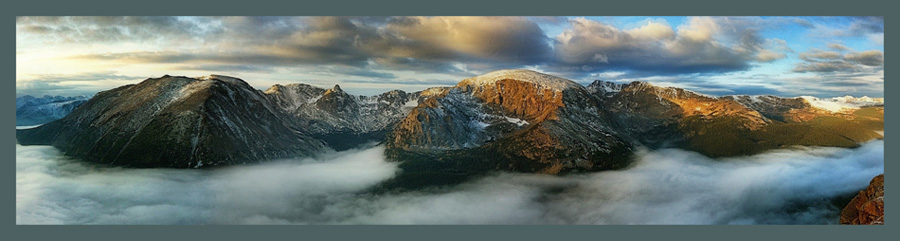|
| Palouse Truck, 6-In-One Lens system, FishEye Provoke Camera Processed in SnapSeed |
Images made with the camera app have a high contrast, retro look that really works well for certain subjects like street photography, landscapes, and old stuff.
Provoke captures images replicating various retro black and white film types from the good ol' days. If you shot film, you'll recognize film types like HPAN and X800. There are also some color settings for films with very various contrasts and hues, but for me, the fun of Provoke is in its black and white films.
Looking at the right of the screen below, you have a button to turn flash to ON, OFF, or AUTO. I usually leave it off.
Beneath the flash switch is a switch to choose between 35 mm (3:2 aspect ration) and 126 (square aspect ratio), your choice.
Beneath that is the read out for exposure compensation. Tap the number and the graduated slider appears. Slide you finger up and down on the slider to make brighten or darken the exposure.
I like the large red shutter button that makes it easy while doing street photography to always hit the button while looking at your subject.
The film type selected appears beneath the shutter button where it says X800 in the image above. Tap X800 and the list of thumbnails appears across the bottom where you tap to select your film choice.
The question mark will bring up a job aid showing all the buttons on the interface.
In the upper left corner of the of the image (these appear in the upper right in the vertical orientation), is a setting wheel, the switch for reversing the camera for a selfie, and the button for switching between lenses on the dual lens cameras like the iPhone 8+ and the iPhone X. This is one of my gripes with the interface; these three buttons are very difficult to see, even in the best of light situations. You have to blindly try to hit these switches and it leads to a lot of fumbling around.
Tap on the screen with two fingers, and you get a green square and a circle to select a focal point and an exposure point in your scene.
Another feature of the app is that you can open and edit images taken with Provoke or other camera apps. So, you can make an image with Provoke using one type of film, save it, and then reopen it and save it as another film type. And, you can do this with any image, not just Provoke images.
To edit images in Provoke, open the app and tap on the image thumbnail at the bottom of the column beneath the red shutter button (see image above). Your camera roll appears.
Select the image you want to edit from the camera role and it will appear in Provoke's edit mode like this:
Tap the Magic Wand icon on the bottom right and the black and white film choices appear for selection as shown below.
Why the color options don't appear is a mystery to me, but I don't like the color options much anyway!
Select the film choice. In the image below, I've selected X800 and the image has changed to black and white.
To save the edited imaged to the camera role, tap the download icon. The image of the church below was taken with the iPhone X native camera. It was first processed using SnapSeed and Enlight for a painterly effect before applying the X800 film effect.
I like the results I get with this little camera app! Here are just a couple of examples of images. Give it try yourself and see what you come up with.
 |
| Hair Cut and a Shave, Havana iPhone Camera, B&W Film added in Provoke Processed in SnapSeed |
 |
| Provoke Camera, iPhone X Processed in SnapSeed |
 |
| Canola Field in the Palouse Provoke Camera Processed in SnapSeed |
 |
| Retired Work Trucks in The Palouse Provoke Camera Processed in SnapSeed |
 |
| Lanconing Silk Mill Provoke Camera App, no post processing |
 |
| Cables and Belts, Lanconing Silk Mill Provoke Camera App, no post processing |
Provoke comes the closest to having an IR look of any app I've found. The black and white for most of the film selections is very high contrast and blue skies tend to go black, almost like an infrared image does.
Abandoned House in the Palouse
Provoke Camera
Processed in SnapSeed
 |
| This image was made with Provoke, processed in SnapSeed, and then had the effects applied using the App Formulas |