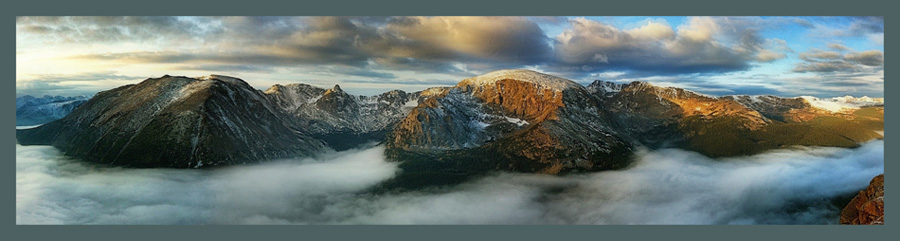|
| © Ramses H. Batista |
I've been traveling to and photographing in Cuba since 2012. In the past few years I've teamed up with extraordinary Cuban photographer, Ramses Batista, to create unique photography experiences and ensure an intimate look at Cuban life.
Here are the Top 10 Reasons to choose us for your Cuba photography adventure!
 |
| © Rad A. Drew |
1. Compliance and Safety
We are vigilant about watching current travel regulations. We comply with all current laws and meet all requirements for U.S. citizens to travel to Cuba legally and safely.
 |
| © Rad A. Drew |
2. Peace of Mind
Our team handles all the details and has an office in Havana in the event of emergency. Cuba is a second-world country, and although we've never encountered any serious issues, it's a comfort to know that we have the support of a local team should we need help.
3. Experience
Rad has traveled to Cuba more than 15 times in the past seven years and Ramses is a native Cuban who has grown up in Havana. Together, they know where to go, and when, for great photo experiences. Both are skilled photographers and teachers who use traditional as well as mobile phone cameras and are there for you every day of the trip.
4. Small Groups
The most photographers we take on any trip is 8 and some groups are as small as 5. Small groups mean we are more nimble to explore and go where we want. Our subjects are less likely to be intimidated by our small group size. A small group also means more attention from instructors.
5. Photography Instruction and Support
We have two instructors on each trip — Cuban photographer, Ramses H. Batista, and U.S.-based photographer, Rad A. Drew. We have experience with traditional, infrared, flash, and mobile photography. We will support you when you need it, and stay out of your way when you don’t.
 |
| © Ramses H. Batista |
6. Photo Opportunities
Because our team consists of native Cubans, we have extraordinary access to people (dancers, boxers, farmers, fisherman, families, and every-day working Cubans). And we have knowledge of, and access to, extraordinary locations that make unique backdrops for our subjects, including areas of Old Havana, abandoned buildings, extraordinary architecture like the Alicia Alonzo Grand Theater, and classic hotels from the 50’s. Many of the locations we visit are not available to photographers on larger tours.
7. Vetted Accommodations
Ramses, Rad, and our team on the ground in Havana select and vet the Casas we stay in throughout Cuba. Each is clean and comfortable with private bath and air conditioning.
 |
| © Rad A. Drew |
8. Local transportation
We provide comfortable and reliable transportation most often with professional drivers. You will be picked up at the airport when you arrive and taken to catch your departing flight. All local transportation while in Cuba is provided.
9. Great Dining!
We’ve discovered the best places to eat in Havana. We arrange meals in local restaurants that feature Cuban cuisine and local character. We eat very well!
 |
| © Ramses H. Batista |
10. Equipment and Studio Accessibility
We have lighting, flash, and a professional studio available for select sessions. We have everything you need including pocket flash, lights, and backdrops, so there's no need to carry this gear.
These are all great reasons to join us on one of our adventures in Cuba, but the most important reason of all is that WE HAVE FUN!!! Sharing the people, places, and culture of Cuba is a joy for us. We look forward to seeing you on a future trip and helping fill your camera card and mobile phone with extraordinary images that you'll cherish!
 |
| © Ramses H. Batista |
Don't take my word for it!
Here is what past participants are saying about our trips.
Just having completed the 2019 Beauty and Grace workshop in Cuba, I can not say enough positives about the experience. Never in my wildest dreams did I believe that I would have access to photograph 16 Cuban dancers. In my previous excursion to Cuba, I had neither the contacts nor the access. This workshop was superb! After day 1, I kept saying, "I could go home now. I am so happy with what I captured today." By the last day, I was giddy from the experience. As another group member so eloquently put it, "I can't put the experience into words just yet." I feel the same way. It proved way beyond any expectations. Job very well done, Ramses and Rad. – M.F
I know I speak for the group when I say THANK YOU for a world class workshop and the trip of a lifetime!! – A.W.
Thanks for a world class workshop! I mean that from the heart. The places we went, things we saw, the access we had, and more than anything, the people and the food......that was a really special week. – J.P.
Thank you, Ramses and Rad, for an awesome experience! Not only for the big camera support, the subjects, and locations, but also for the iPhone knowledge as well. I came away with a totally new attitude about using a mobile phone camera. – S.S.
Here is what past participants are saying about our trips.
Just having completed the 2019 Beauty and Grace workshop in Cuba, I can not say enough positives about the experience. Never in my wildest dreams did I believe that I would have access to photograph 16 Cuban dancers. In my previous excursion to Cuba, I had neither the contacts nor the access. This workshop was superb! After day 1, I kept saying, "I could go home now. I am so happy with what I captured today." By the last day, I was giddy from the experience. As another group member so eloquently put it, "I can't put the experience into words just yet." I feel the same way. It proved way beyond any expectations. Job very well done, Ramses and Rad. – M.F
**************
I know I speak for the group when I say THANK YOU for a world class workshop and the trip of a lifetime!! – A.W.
**************
Thanks for a world class workshop! I mean that from the heart. The places we went, things we saw, the access we had, and more than anything, the people and the food......that was a really special week. – J.P.
**************
Thank you, Ramses and Rad, for an awesome experience! Not only for the big camera support, the subjects, and locations, but also for the iPhone knowledge as well. I came away with a totally new attitude about using a mobile phone camera. – S.S.
 |
| © Rad A. Drew |
Click the links below to learn more about several trips in the first quarter of 2020!