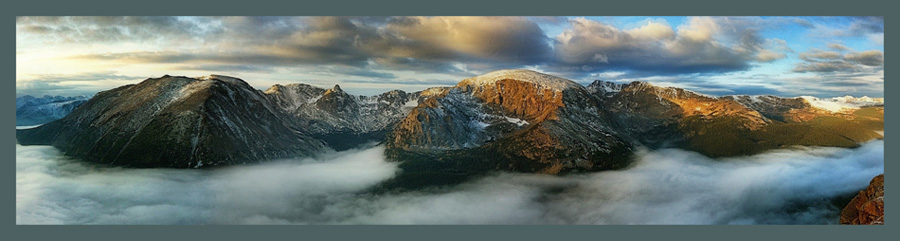Camera +2 by Late Night Soft S. L. is a great iPhone app for making sharp macro photos without a tripod or lens attachment.
Anyone who’s tried handholding the iPhone when making macro photos knows that getting sharp macro images this way can be challenging.
Camera+2 has three features that help make it possible to create sharp macro images while handholding the iPhone:
- Macro Mode,
- Focus Peaking, and
- Stabilization
With Focus Peaking on, green iridescent lines appear around the subject when you have the camera at the correct distance, indicating that the image is in focus.
With Stabilization on, when the shutter button is pressed, the camera will not fire until the camera is still, preventing motion blur.
To let you know stabilization is working, Camera +2 plays a melody until the camera is still and the shutter fires. You may turn off the stabilization sound in the app’s settings.
Here’s how to turn on Macro Mode, Focus Peaking, and Stabilization.
Turn on Macro Mode
First, tap the icon at the top center to display the menu. Then tap to select Macro Mode.
Activate Focus Peaking
To activate Focus Peaking, tap the slider icon in the upper left corner to display the menu, then select Focus Peaking.
Note: Focus Peaking is not as “sticky” as I’d like, and it turns itself off unpredictably. You may need to reset it periodically.
Activate Stabilizer
The stabilizer lets you know when you are moving, and will not fire the shutter (even when you’ve pressed the shutter button) until the camera is relatively still. It helps to brace yourself and hold as still as possible when you press the shutter.
I used Macro Mode, Focus Peaking, and Stabilization for this image of the rose, then processed it in SnapSeed, adding a slight glow with the app, Enlight.
Thanks for reading!
Please subscribe to my Newsletter, my YouTube Channel, and Like my Facebook Business Page.
Until next time, keep on creating!
Best,
Rad