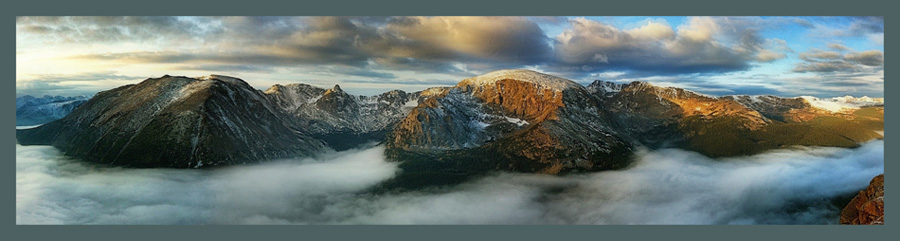by Rad A. Drew
 |
| Morning Glory Bud © Rad A. Drew |
- Get down and dirty. Shooting wildflowers can be wet, muddy, dirty business. Wear knee pads or pack a small pad that will allow you to wallow in the mud without getting wet. I use a piece of yoga matt cut for this purpose. Be mindful of the area you are kneeling in to avoid damaging wildflowers around your subject.
- Use a tripod. Because you're shooting close, any movement at all will produce a blurry image. You can find a bracket for your iPhone that will attach to any regular tripod. For my iPhone 6+, I like the JellyFish brand and have found the best prices here on Amazon. The tripod I use is a small Manfrotto that is inexpensive, lightweight, and perfect for the iPhone. A Gorilla Pod is great for very low, hard to reach shots.
- Use a remote shutter release. Even touching the camera when taking a close up or macro photo can cause camera movement that will blur your image.

A simple trick is to use your earbuds! Yes, when plugged into the iPhone, the volume control on the earbuds cable serves as a shutter release. - Shoot on a calm day or in a sheltered area out of the wind. I often carry a piece of foam core to use as a windshield.
- Don't use your iPhone's flash. The flash will produce harsh light and unwanted shadows.
- Take advantage of natural light. Use reflectors to direct the light to fill dark ares. You can buy reflectors from your local camera store, but any piece of white foam core will also do the trick. Watch how the light changes as you move the reflector around your subject.
- Shoot after a rain! You'll get droplets of water that will add interest to your image. (If you don't have rain, pack a spray bottle of distilled water to spray on your subject!)
- Get close, but don't use your camera's zoom. This is a digital zoom that will only make your image grainy and blury.
- Use Camera+, version 6.2.1. This version has a remarkable macro setting that allows you to get very close to your subject. Be sure to set Quality to the PRO option in the settings menu. You may also want to experiment with the app's stabilization feature.
- Use an attachable macro lens. My favorites are the Olloclip lenses because the glass is good and they are so well engineered that they fit snuggly on your phone without needing a special case or gluing a fixture on your phone. The 4-in-1 or the Macro 3-in-1 are both good choices for the iPhone 6 or 6+.
 |
| Olloclip Macro 3-in-1 Lens |
DSLR shooters! Click here for Tips for Shooting Wildflowers with Your DSLR.