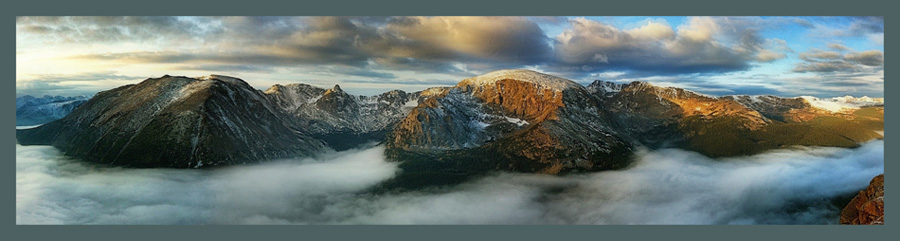|
| Blurred Waterfall Captured with Slow Shutter Cam by Cogitap Software © Rad A. Drew |
Have you ever wanted to take a great photo of a stream in which the water's all silky and smooth? Maybe you've even done a shot like this with your big camera.
Well, your iPhone is quite capable of creating great slow shutter shots, too. Who knew?!
Last week I was out with Nancy (my wife) and we were walking around the Butler University Campus. We came upon this waterfall in Holcomb Gardens. I was able to capture this shot (pictured above) using my iPhone 6 Plus and the app Slow Shutter Cam by Cogitap Software.
| Slow Shutter Cam |
What's Happening When you Take a Slow Shutter Shot?
With a traditional camera, what's happening is that you're holding the camera still (which usually means a tripod) and you're leaving the shutter open for a longer-than-normal period of time. How long you leave the shutter opens depends on how much light there is and how much you're letting in. If you leave the shutter open too long, you'll over-expose the scene and if you don't leave it open long enough you won't get the blur you're looking for in parts of the scene.Because the camera is still and the shutter is open, anything in the scene that is moving (like the water) will appear blurry or soft, while all the still parts of the scene (like the stones or trees) remain sharp.
With the iPhone, it's really trickery, or, more specifically, programming, that lets us take a "slow shutter" shot. I put slow shutter in quotes here, because there is actually no shutter on the iPhone that we can keep open. Instead, we have the app, in this case, Slow Shutter Cam, that is programmed to have the iPhone simulate leaving the shutter open for lengths of time.
It's critically important to keep the camera still when you take a shot like this, whether you're taking it with a traditional camera or with the iPhone, because any movement of the camera will blur parts of the scene that you'd like to keep sharp.
On this day, I was out without a regular tripod. I did have a pocket tripod that I love, but the round rocks I had to climb on to get in position for the shot, didn't provide a surface that I could set my little tripod on.
So, I had to hand-hold my iPhone. To do this I did a couple of things.
- I rested my phone on the rocks and then braced my hands and arms against the rocks, too, essentially becoming a human tripod.
- Next I set the self-timer on the camera app so that I could press the shutter and have 5 seconds to get really still before the camera took the shot. This way any movement I introduced when I tapped the shutter button subsided by the time the camera fired.
The rest involved some trial and error experimentation to find the right exposure time and capture mode for this scene. It was a very bright day, but the water fall was in the shadows. The brightness forced me to use a relatively short exposure time, but the shadows meant it could be long enough to exposure the image well. Having a short exposure time was necessary since I didn't have a tripod, and the short exposure time was probably fortunate, too; I doubt I could have held the camera still for very long!
First I opened Slow Shutter Cam and tapped the three little lines on the bottom right of the screen.
When I tapped the lines, the setting screen appears and this is where I set the self-timer to 5 seconds, along with some other settings. Some of these other settings are based on personal preference, but I recommend the 8MP Picture Resolution, and the Auto-Save-Clear Workflow. Click Done when you have these set.
Here are a few other examples of images captured with slow shutter. This first of Friendship Bridge over Raccoon Creek in Indiana, was taken in a way similar to the one described above. The big difference is that for this I had my phone on a tripod.
 |
| Friendship Bridge over Raccoon Creek, Southern Indiana © Rad A. Drew |
The following two images were created in just that way. I set the settings similar to the earlier images, but instead of keeping the phone steady, I intentionally moved it vertically from bottom to top through the scene.
 |
| Fall Grasses, Southern Indiana © Rad A. Drew |
 |
| Sycamores Along Big Walnut Creek, Southern Indiana © Rad A. Drew |
Questions or comments? Email me here!
Until next time, keep on shooting!