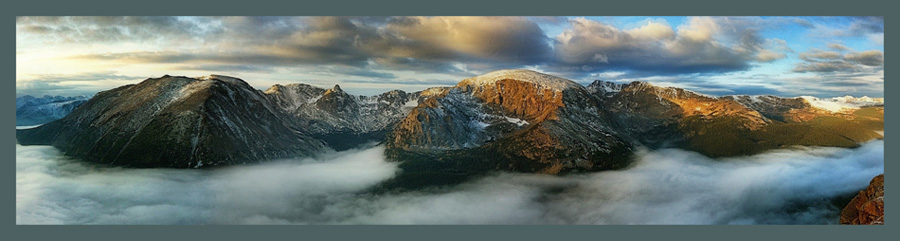|
| iPhone Infrared, made on a bright sunny day with the iPhone 11 Pro Max |
Thank you for your interest in how to make B&W infrared images with your iPhone!
Since you've found this page, you've probably been referred by my friend, Dewitt Jones, or another avid iPhone photographer friend.
Thank you for visiting!
To keep up with what I'm doing with IR for the iPhone as well as other things, please subscribe to my newsletter here.
 |
| Long Exposure iPhone Infrared made with the iPhone 11 Pro Max |
 |
| iPhone Infrared image processed with a hit of sepia tone. |
The process essentially works like this:
You set your iPhone up to photograph through an infrared filter, shooting with different camera apps, and processing with various apps for different results. The cameras that have given me the best results are the native camera in the iPhone 11 Pro Max, the Camera+2 app, and the Lightroom Pro Camera that comes with Lightroom for mobile. Each produces a slightly different result and is used under certain conditions.
Admittedly, we are pioneers in this, as it's not being done very much. All I've learned has been learned through the help of a few friends and a lot of experimentation.
 |
| Soft exposure iPhone IR image created by soft focus and exaggerated noise reduction in Lightroom Mobile |
Here are a few tips:
- You'll need a case for your iPhone that will accommodate a filter mount and IR filter. The best case I've found is from Moment.
- You'll need a filter mount that attaches to the case that will hold an IR filter.
- You'll need a 720nm IR filter. I've used both the 37mm and a 52mm. The 52mm will cover all of the lenses on the iPhone and so eliminates the need to move the filter from one lens to the other.
- If you already have IR filters, you may be able to get step-up rings that will allow you to use them with your iPhone, saving you the expense of additional IR filters.
My favorite apps for processing IR after making the image are Lightroom, SnapSeed, and the iOS Editor introduced with iOS 13. Of these, I find Lightroom to be the most robust. Its color management tool and the select tool are wonderful for the conversion to b&w and for making selective adjustments to tone, structure, and exposure.
If you're not familiar with SnapSeed or Lightroom, you can view these free videos on my YouTube Channel.
You may find a few other videos on these topics as well.
 |
| This is what the iPhone IR image looks like before processing and converting it to B&W using the Lightroom editor on the iPhone. |
 |
| iPhone IR Long Exposure, processed in Lightroom and SnapSeed |
If you would like to purchase access to the webinar video and a pdf of my instructional slides, the cost is $49.99. It includes access to the video for 60 days and a pdf of my slides. In the video I provide details about shooting with each camera, share my process and settings, and provide links to sources for all of the accessories. I even have a discount code for IR filters!
You may make a payment via the PayPal link at the bottom of the page. Please allow me 24 hours to send you the links. (This is not yet an automated process, so please allow 24 hours for me to receive your order and manually email you the links.)
Thank you!